Integrating Crisp (HelpDesk)
To integrate Crisp as a helpdesk provider (to enable you to provide ticketing and chat capabilities within your HelpShelf widget) you will need to set the App ID.*
Locating your App ID
First, you'll need to login to your Crisp account by heading to https://app.crisp.chat/initiate/login/.
Once logged in you'll be taken to your Inbox.
The App ID, is included directly in the URL in your browser.
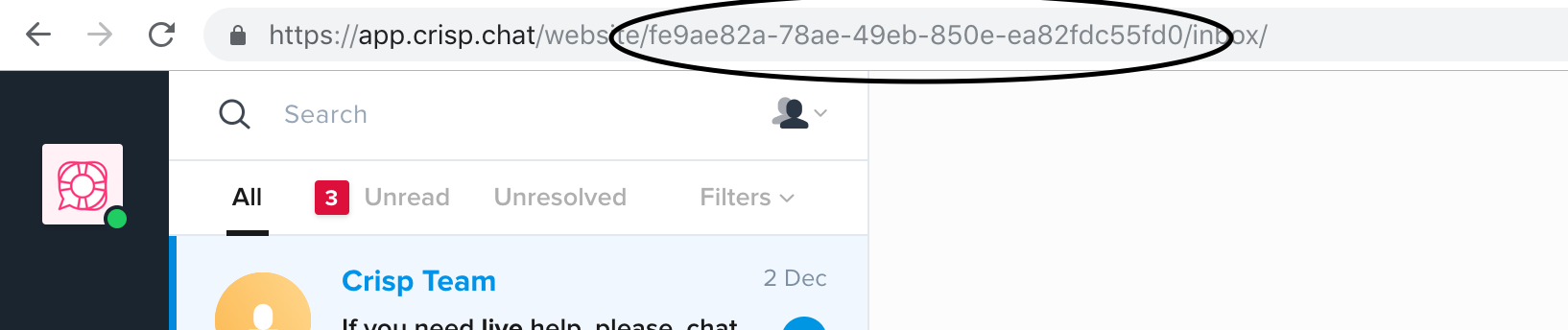
In our example above, our App ID is fe9ae82a-78ae-49eb-850e-ea82fdc55fd0
Copy your code and enter that into your HelpShelf setup form in the App ID field.
You should now be setup :)
IMPORTANT
Please don't forget to remove the original Javascript code you installed on your site for this provider. HelpShelf automatically loads this for you so you don't need to load it manually yourself as well. Doing so will cause issues. If you passed custom settings or user properties to this provider via the original Javascript code and you are not sure whether they will be carried through to your HelpShelf setup, then please contact us.

